Benchmarks
Below are graphs of performance encoding three H.264 multipass frame-reordering compressed QuickTime movies from SD and HD source material.
The black line is using the bundled QuickTime Movie exporter of QuickTime 7.1.6 under Mac OS X 10.4.9, while the blue
is using the Pooch QuickTime Exporter on the same system.
In some cases, the a small cluster can produce H.264 compressed movies faster than real-time (>1.0 below).
Your results will vary.
|
compressed frame rate
divided by
playback frame rate
|
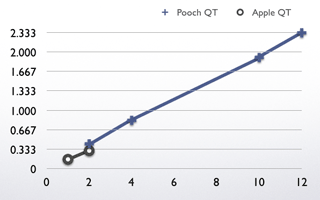
Processing Core Count |
|
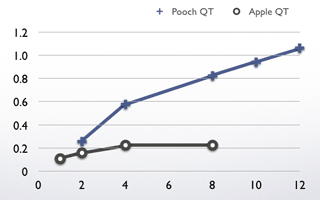
Processing Core Count |
|
|
|
|
|
Source Material: 28 minutes of DV 480i, 29.97 fps, cut in Final Cut Express HD 3.5.1
Target: Three 28 minute movies deinterlaced, H.264, multipass, frame-reordering, automatic data rate, 29.97 fps, 640 x 480 (for Apple TV), at High, Medium, and Low Quality
Cluster: Power Mac G5DP/2.7GHz + Mac Pro 8-Core Intel/3 GHz + Power Mac G5DP/2.0GHz with Netgear GS116 Gigabit Switch
|
|
Source Material: 11 minutes of HDV 1080i, 29.97 fps, cut in Final Cut Express HD 3.5.1
Target: Three 11 minute movies deinterlaced, H.264, multipass, frame-reordering, automatic data rate, 29.97 fps, 960 x 540 (for Apple TV), at High, Medium, and Low Quality
Cluster: Mac Pro 8-Core Intel/3 GHz + Power Mac G5DP/2.7GHz + Power Mac G5DP/2.0GHz with Netgear GS116 Gigabit Switch
|
 Digg this
Digg this
For Best Results
In most video codecs, leave the Data Rate setting to Automatic, instead using the Quality setting to regulate file size.
Also, set the Key Frame rate to be very large (> 100),
and explicitly set the frame rate (in setting #0).
Lots of RAM (> 2 GB) is also desirable.
Known issues
Adobe After Effects fails to fully recognize this exporter.
If you encounter other issues, please describe the hardware, network, and OS configuration of your cluster when you
contact us.
Version History
1.3.1 -
Compatibility with iMovie '08 (v7.x) and iMovie '09 (v8.x), adapting to its Export requirements. (Many thanks to Edward Agabeg of Apple!)
Completely rewritten and modularized audio conversion management code, which reads once from the source and writes to many output files, to fix sound hiccups and other issues.
1.3 -
Pooch node play list access in code and in user interface so that the exporter can use custom node lists specified by the user in the Network Scan window.
Adjusted blacker-than-black offset to match TV standards.
Limited frames per chunk according to memory limits.
Implemented automatic launch retry.
Tickle Power Manager to prevent screen saver and system sleep during processing.
Correctly calculate frame shift count when source frames are of unequal duration.
Adjusted leap sample offsets and lengths when source and destination time codes are out of sync.
Better optimized allocations for low-memory conditions. Known issue: Does not function with iMovie '08 (v7.x).
1.2 -
The ability to target multiple sized output (1280 x 720, 960 x 540, 640 x 480, etc.) as well as different compression types simultaneously.
Vector-accelerated deinterlacing of video for progressive displays.
Optimized video message-passing that adaptively chooses video data configuration depending on frame settings and source format, including high-definition.
Internal restructuring for greater flexibility and revised user interface.
Improved adaptation to low-memory and slow-node conditions.
Displays source frame rate diagnositics.
Press Release at WWDC 2007
1.1 - Presets pop-up menu for typical H.264 and MPEG-4 settings (including those appropriate for the Apple TV) with AAC default audio compression.
Revised fault-tolerance schemes to detect and handle low memory and dead node conditions, including failing safe when no other nodes are found.
Default settings to Medium H.264 and AAC.
Reorganized internal structure improving reliability.
Atom container storage fixes.
Opens the web site when Pooch is not found.
1.0 - First official release
0.95 Beta - New features: Support for H.264 multipass video encoding and sound compression codecs including AAC, Lossless, MACE, A-Law, µ-Law,
QDesign Music, and IMA. When possible, output movies are automatically flattened with fast start for easy Internet streaming distribution.
Renovated, more versatile user interface.
Improved fault tolerance for cluster startup or node failure or user cancel events.
More accurate progress bar behavior.
Storage of multiple settings into atom containers.
Fixes for echoing audio and automatic frame rate detection and when filenames already exist for multiple movies.
Successfully tested with: QuickTime Player Pro, iMovie, Final Cut Express, Final Cut Pro
0.9 Beta - First public version - Supports compressing most video codecs in parallel on a Mac cluster
New features:
The ability to compress multiple movies, each with its own compression
setting permutation, at the same time. This feature is useful for
"bracketing" video compression settings or producing multiple formats at
once.
Known issues:
We are investigating why using H.264 multipass gives playback problems, but single-pass mode and other codecs are okay.
In one instance, we've seen 16-bit 44.1 kHz stereo sound give audio hiccups, but other settings are okay.
The multiple movies feature may have a problem if files with the same names already exist.