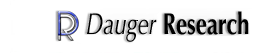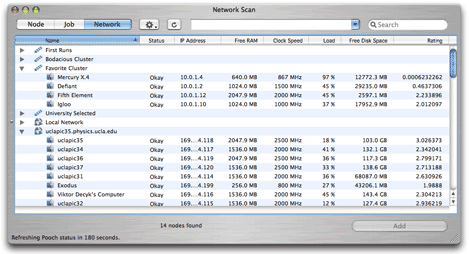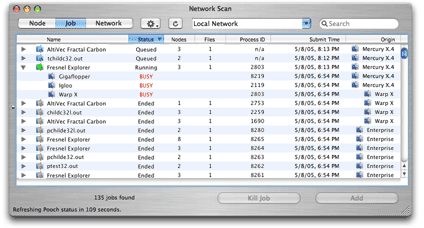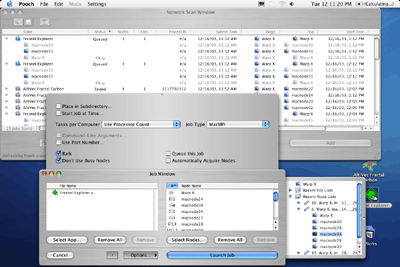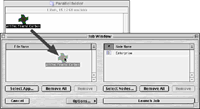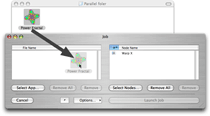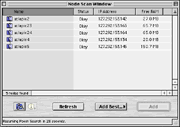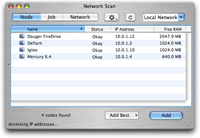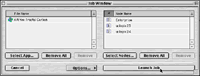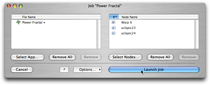|
Screen Shots
Screen Shots of Pooch
|  |
|
|
New in Pooch version 1.6:
The Network pane of the Network Scan window.
The renovated Network Scan window can display a new pane (left side)
that introduces user-defined node lists. These lists, like
iTunes' "playlists", provide convenient combinations of nodes
arbitrarily selected by the user and can be included
in any network scan or parallel computing job.
Included nodes can be from disparate subnets as well.
Following the node lists are network addresses that Pooch can use to access
any subnet of the Internet.
|

|
|
New in Pooch version 1.6:
The Network View of the Network Scan window.
The Network View shows data from nodes on multiple networks simultaneously.
You may choose from remotely scanned and local networks as well as
from user-defined node lists created in the Network pane.
Here, Pooch display the condition
and other statistics about parallel computing nodes.
|
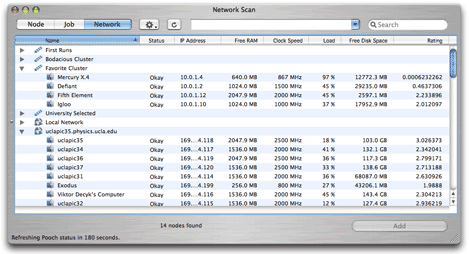
|
|
New in Pooch version 1.4, updated in 1.6:
The Job View of the Network Scan window.
The Job View retreives data from nodes on the cluster about the jobs that are
queued, launching, running, or terminated.
Here, Pooch compiles the collected data to display the condition
and other statistics and parallel computing jobs.
|
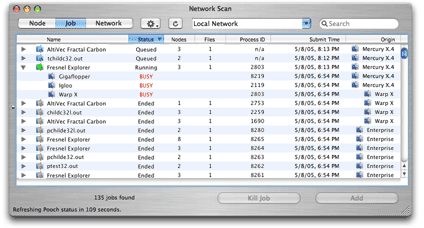
|
New in Pooch version 1.4:
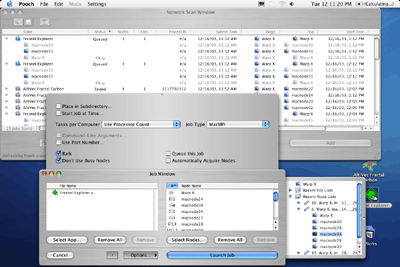
Screen shot showing the Option and Recent Items drawers of the Job Window and
Job View of the Network Scan Window showing the status and history of jobs on a
larger cluster.
The following demonstrates how to launch a parallel job using Pooch on both OS 9 and OS X 10.3.
|
OS 9 |
OS X 10.4 ("Tiger") |
|
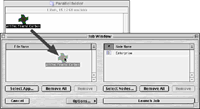
|
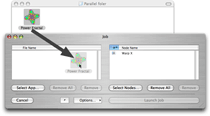
|
|
1. |
After selecting
New Job...
from Pooch's File menu,
you can begin setting up your parallel computing job by dragging your parallel application,
in this case the
Power Fractal app,
from the Finder to the Job Window.
|
|
OS 9 |
OS X |
|
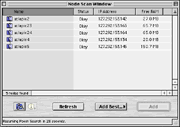
|
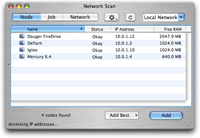
|
|
2. |
Then click on
Select Nodes...
to open and select nodes from the Network Scan Window.
|
|
OS 9 |
OS X |
|
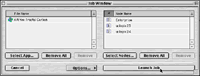
|
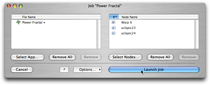
|
|
3. |
Finally, click on
Launch Job
in the Job Window.
|
Congratulations! Your parallel job should now be executing.
In addition, the latest versions of the Power Fractal
and the Fresnel Diffraction Explorer.
running on a Mac network with version 1.1 or later of Pooch automates the launching process.
To activate this "Computational Grid"-like feature,
select "Automatically Launch onto Four Local Nodes" from the Parallel menu.
To see how easy it can be,
download Pooch today. Try it and see for yourself!
For screenshots of how we visualize message passing for an ongoing job,
see the
MacMPI Tutorial.
|