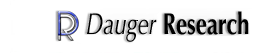| Pooch | ||||||||||||
Utilizing the Apache webserver built into OS X, these files allow the user to submit jobs to a Pooch cluster through a web interface. Since the web page is rendered by the Apache webserver, any computer can access this page and submit a job to the cluster. The basic areas of the PHP interface are: main job interface page, launch information verification page, submit job page, a page to manage files(upload, download, delete), and a page that allows the user to utilize the C compile function for uploaded code. In order to use this package, you will also need to install the macmpi.tar.gz package, containing the command-line interface to Pooch. Getting Started To get started, you must enable PHP on the apache webserver if not already enabled. At the command prompt, type the following(use pico or another text editor):
Uncomment the following 2 lines in the /etc/httpd/httpd.conf file
Upon completion of the above, go to System Preferences, Internet & Network, Sharing. Start the Personal Web Sharing Service by clicking on. If Personal Web Sharing Service is already on, stop it and start it again to load the changes just made to the httpd.conf file above. To check the operation of your webserver, make a note of the your computer website address on the Sharing page of the System Preferences. It should look something like "http://0.0.0.0/". You can check the operation of the webserver by going to "http://0.0.0.0/~user". You should see an apache welcome page. This means the basic operation of your webserver is running. You will now have to copy the PHP files listed above to the folder "/users/yourusername/sites". Additionally, you can create a subfolder called PHP to place these files if you wish ("/users/yourusername/sites/PHP"). As a convenience we have provided a configure script that you may invoke with "./configure" that will copy the PHP files and enable PHP in the http.conf file for you automatically. You may need to enter your administrator password for the latter step. Add "--prefix=/your/web/site" to specify a particular directory for the files.
|
||||||||||||